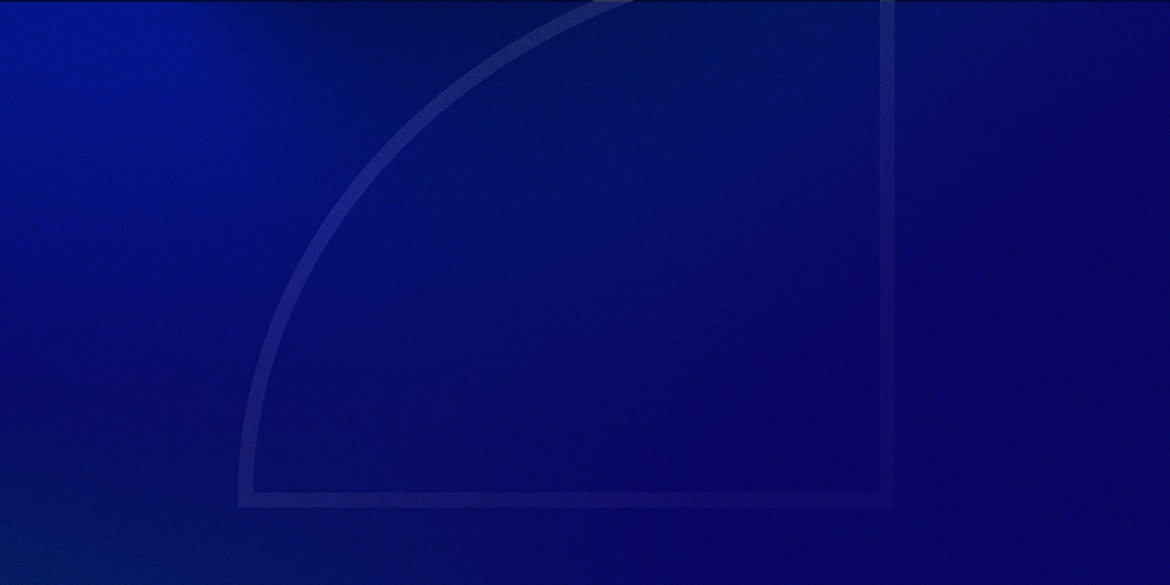Welcome back to another ActiveCampaign Engagement Tracking tutorial.
In the previous article, I talked about how you can set up your engagement tracking using tags – particularly useful if you’re on their Lite plan.
However, if you’re on one of their Plus, Professional, or Enterprise plans, using Lead Scoring might be a more elegant solution due to its added flexibility.
Let’s jump right into it.
The Scenario
- You have an Evergreen Newsletter that sends an email every Monday
- You notice that open rates & click rates are declining, and want to do something about it
- You come up with the idea to build an automation that checks to see if subscribers have clicked any links in the past 4 emails they’ve received
- If they have clicked a link in the previous 4 emails, you continue sending as normal
- If they have not clicked a link in the previous 4 emails, you ask them if they’re still interested in receiving your emails.
- If yes, you continue sending as normal. If they don’t respond, you remove them from the newsletter.
Setting Up the Engagement Score
The nice thing about ActiveCampaign is that you can have multiple scores.
I’ve used other marketing automation software where you could only have one Lead Score for a contact… which made it pretty useless.
However with ActiveCampaign, you can have a score for the different areas that you’re trying to measure – ie. in this case, newsletter engagement.
So let’s go ahead and create this newsletter engagement score.
Go to Contacts > Manage Scoring > Add New Score.
We’ll call ours “Newsletter Engagement Score – Link Clicks.”
Add the condition that if they are in your newsletter list, they get 1 point that expires never:
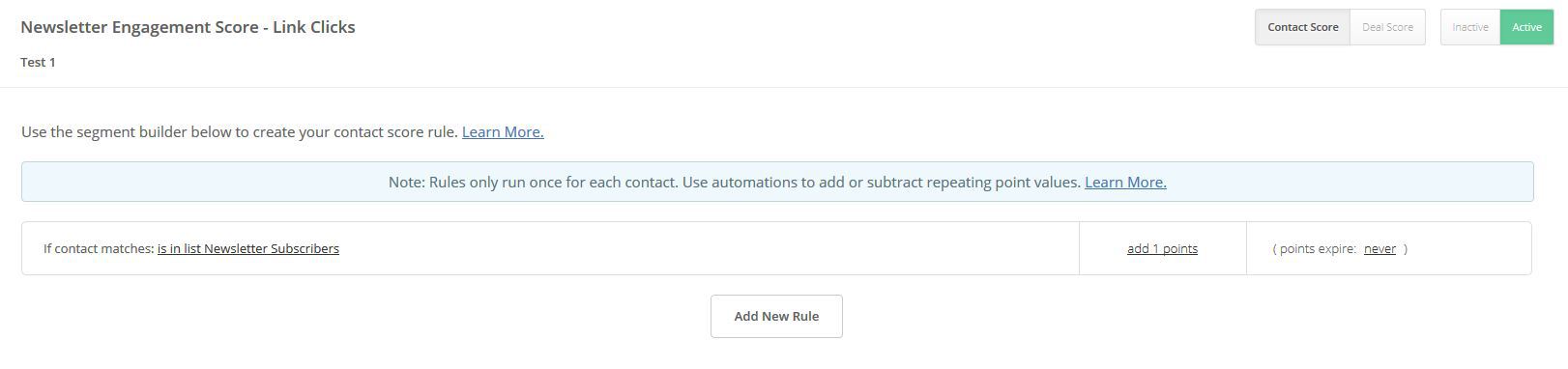
Now everyone who joins the newsletter will have a “Newsletter Engagement Score – Link Clicks” field on their profile, with 1 point automatically assigned.
This field will become the central point in our automations.
A Look at Our Evergreen Newsletter Automation
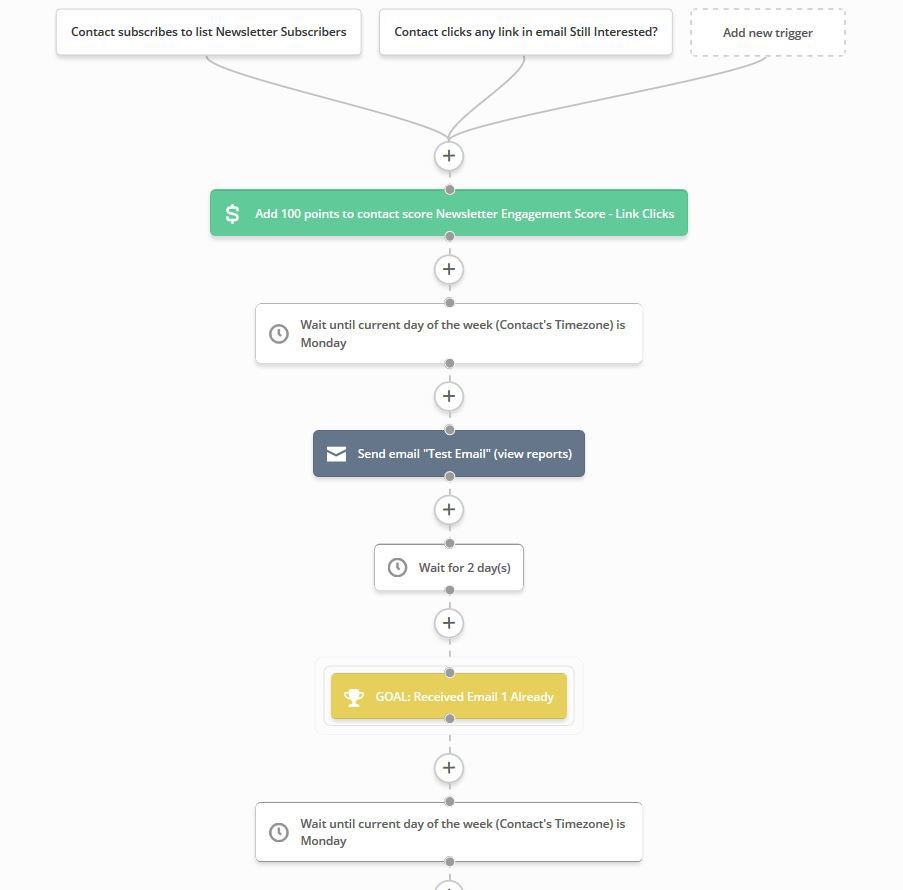
Again, this is mostly our standard evergreen newsletter automation.
Here’s what’s important to note for now:
- When someone subscribes to the newsletter list, they are added to the automation
- They are immediately given 100 ‘welcome’ points to the Newsletter Engagement Score we just created. This puts them at 101 points.
- However, these points expire after 4 weeks (see screenshot below)
- The automation waits until Monday to send the next email
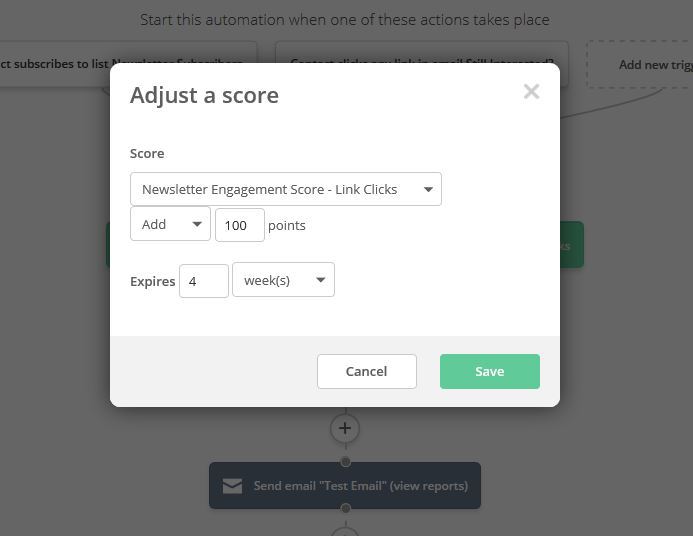
We give the subscriber these 100 ‘welcome’ points because we don’t want to unsubscribe them before they’ve received the first four emails.
They have an expiry of four weeks though, because after those initial four emails, whether they are kept on the newsletter or not is decided by their engagement/link click activity.
Case 1: Subscriber Does Not Click On Any Links In The Previous 4 Emails
After four weeks their welcome points will expire, bringing them back down to 1 point.
This will then trigger a Newsletter Pruning automation…
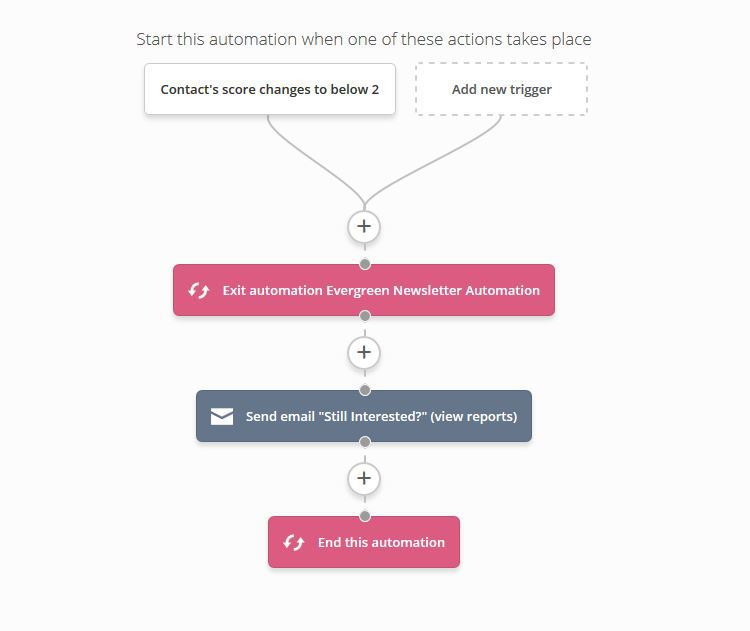
When a subscriber’s engagement score falls below 2, it will exit them out of the Evergreen Newsletter automation, and send them an email asking if they still want to be subscribed.
If they do not click a link in that email either, they simply won’t receive any newsletters anymore.
If they do click a link in that email though, they get re-added to the Evergreen Newsletter automation because of the additional trigger we set:
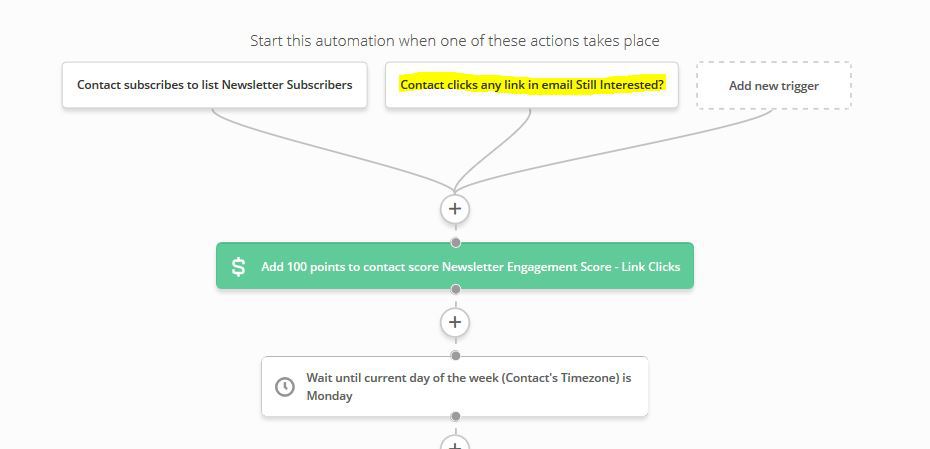
From there, they will receive another 100 welcome points with the four weeks expiry, and start the process all over.
Jumping Back to Their Previous Position in the Automation
We of course don’t want them to receive emails they’ve already received before.
That is where ActiveCampaign’s Goals come in handy.
Goals allow the user to jump to a position in the automation, based on actions they have performed in the past.
In this case, I set a Goal right before each ‘wait until Monday’ condition that precedes each email, and set the criteria based on whether they’ve received the previous email already or not.
I also set a condition that they only jump to the Goal if they have at least 100 points, to make sure they have collected their 100 welcome points.
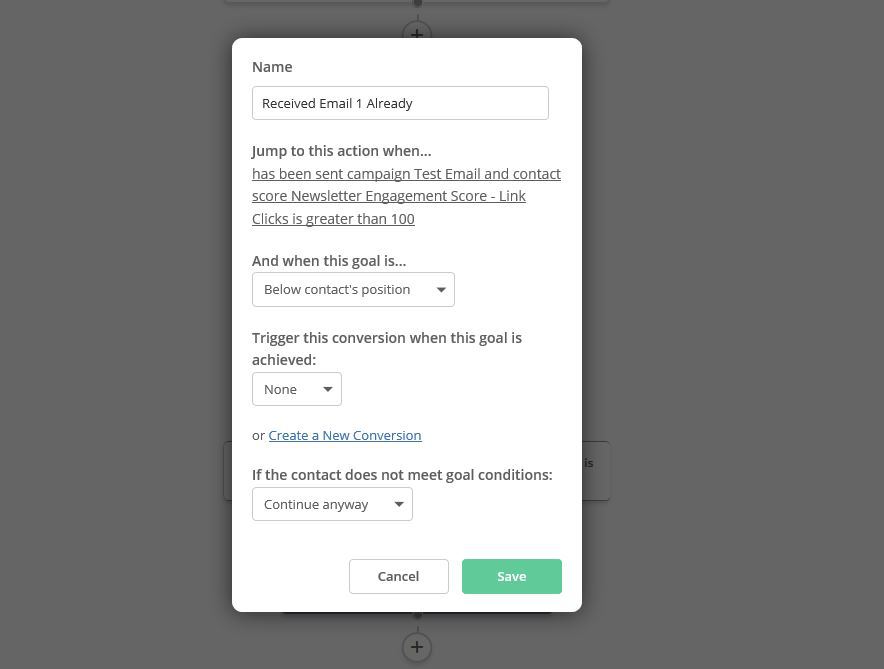
Case 2: Subscriber Clicks on a Link
With me so far?
Now let’s pretend that a subscribed is engaged, and has clicked on a link within the previous 4 emails.
What we want to make sure is that they don’t fall below 2 points and trigger the Newsletter Pruning automation.
We can do this simply by adding points to their score every time they click a link.
Here’s our “Newsletter Add Link Click Points” automation:
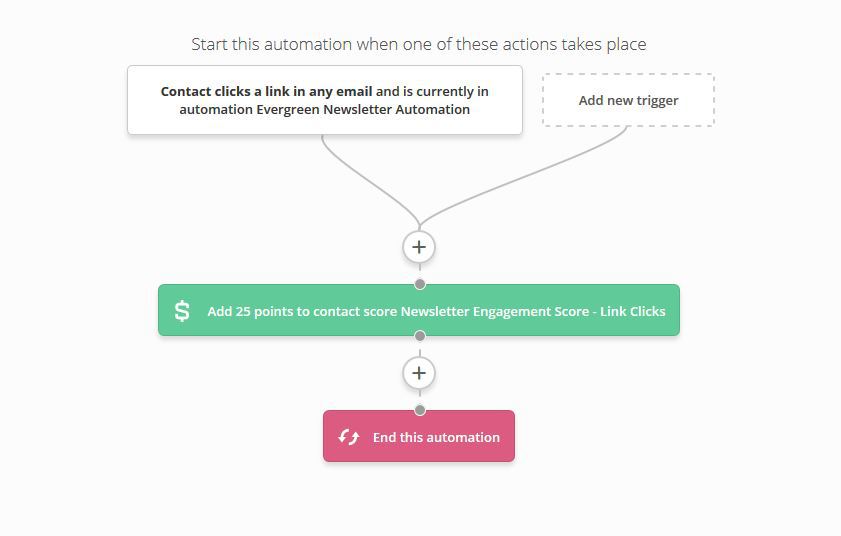
And then we again set the expiry to 4 weeks:
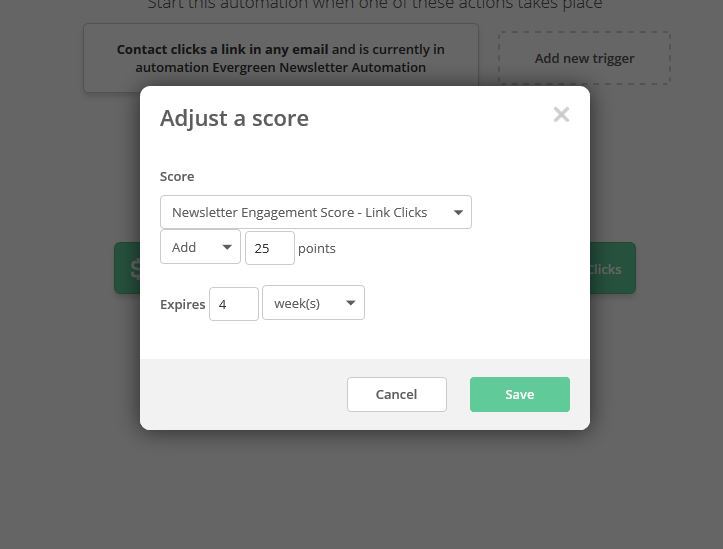
The nice thing about this, is that even if they click 100 links and build up their score, they will all expire in 4 weeks.
If a month later they have not clicked a link in any of the previous 4 emails, it will still trigger the Newsletter Pruning Automation.
*Note: the 25 points is somewhat of an arbitrary number. You can set this to whatever you want it to be. I set it to 25 because if they click 1 link per email, they’ll have a score of 100.
To summarize everything that’s going on here…
I know there’s a lot going on here, so let’s try to recap:
- When a new subscriber joins our Evergreen Newsletter List (ie. via a form on your site), they get added to the Evergreen Newsletter Automation.
- We immediately assign them a Newsletter Engagement Score of 1, and give them an additional 100 welcome points (which expire after 4 weeks) for entering the automation.
- The Evergreen Newsletter Automation sends out an email each Monday.
- If the subscriber does not click on any link within the past 4 emails, their welcome points will expire and their score will drop below 2.
- This will trigger our Newsletter Pruning automation, which sends an email asking if the subscriber is still interested in receiving the newsletter.
- If they do not respond, they will not receive any further emails.
- If they do respond, they get added back to the Evergreen Newsletter Automation, receive the 100 welcome points, and start the process all over again.
- We use Goals to have them resume where they left off.
- This will trigger our Newsletter Pruning automation, which sends an email asking if the subscriber is still interested in receiving the newsletter.
- If the subscriber does click on a link in an email, they receive 25 points (which expire after 4 weeks).
- As long as the subscriber continues to remain engaged and click on links, their score won’t drop below 2 and they will continue to receive the newsletter.
Hopefully this helps you understand how you can use ActiveCampaign’s Lead Scoring feature to maintain an engaged subscriber list.
Of course, be sure to tinker with the criteria to meet your business’ needs.
As always, let me know in the comments if this was of any help, if you have any questions, or if there is something I missed.
Thanks for reading!
** Some of the links in this article are affiliate links. This means that I may earn a small commission if you choose to purchase the product or service. Just know that I only use affiliate links for products that I would otherwise freely promote or review, and they have no impact on the content of this article.
I care much more about your long-term trust than I do making a small commission from a product I don’t believe in. If you would rather not use the affiliate link, feel free to Google the company’s website instead **